Replace words and spelling check.
reemplazar palabras y revision de ortografia
- Go to Home > Replace or press Ctrl+H.
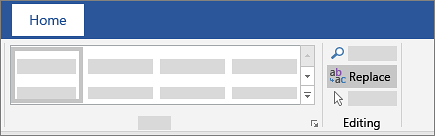
- Enter the word or phrase you want to locate in the Find box.
- Enter your new text in the Replace box.
- Select Find Next until you come to the word you want to update.
- Choose Replace. To update all instances at once, choose Replace All.
To specify only upper or lowercase in your search, select More > Match case.
For other options, see Find and replace text
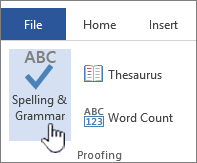






0 comentarios:
Publicar un comentario